COLOR MANAGEMENT IN FIREFOX
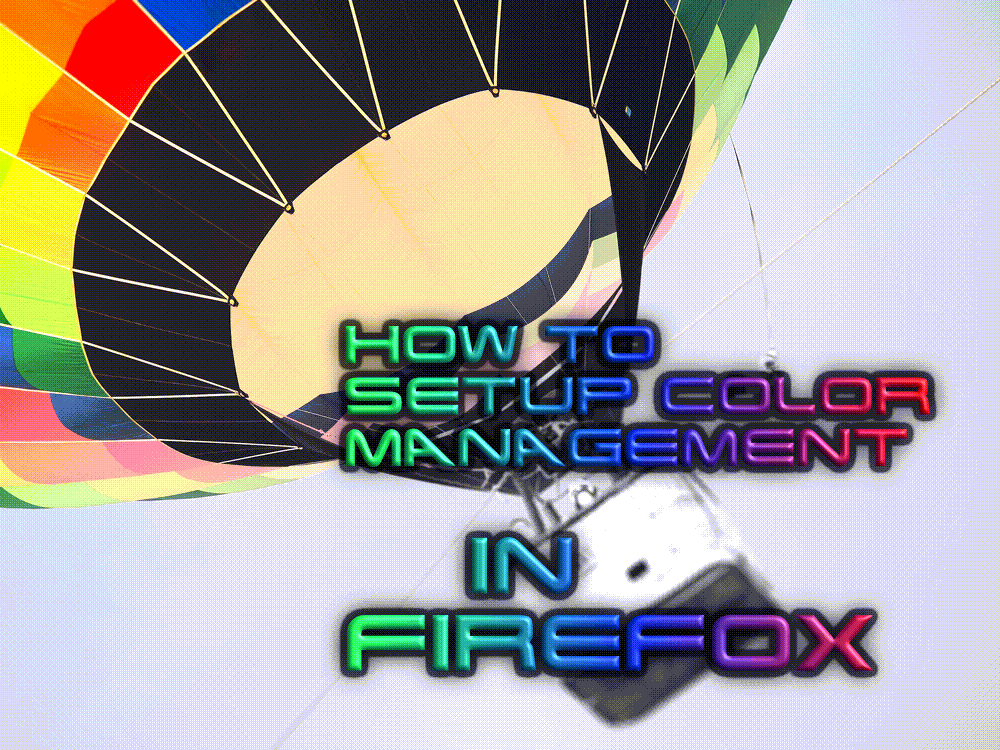
Since Firefox v3.x the browser is capable of managing color profiles like sRGB & AdobeRGB. When a browser doesn’t support color management or it has been badly implemented, images won’t show up right.
They could be too dark, with clipped blacks, brownish skin-shadows, could have banding effects or even completely false colors, which look like thermal camera images. To prevent such behavior we must check the color management settings of our browser.
To do this type: about:config in URL bar and press enter.
Type color_management into the search field below the url field.
This helps to find needed settings.
Set gfx.color_management.mode to 1 to enable color management.
The parameter changes to bold text which indicates that it is now user-defined.
gfx.color_management.display_profile
The Full Path to you monitor’s color profile. For example: C:\NEC302W\sRGB_D65_ICC_Profile.icm
gfx.color_management.enablev4
Set to true [doubleclick the entry] to enable color management v4 [Recommended]
gfx.color_management.mode
0 Disable color management
1 Enable color management for all rendered graphics. [Recommended]
2 Enable color management only for tagged images only. [Default]
gfx.color_management.rendering_intent
-1 Honor the rendering intent specified in the image file.
0 Perceptual [Default] [Recommended]
1 Relative colorimetric
2 Saturation
3 Absolute colorimetric
To finally enable color management you have to restart Firefox.


