COMPLETE GUIDE ON HOW TO RUN LIBREOFFICE v25.8 IN WINDOWS 7 x64
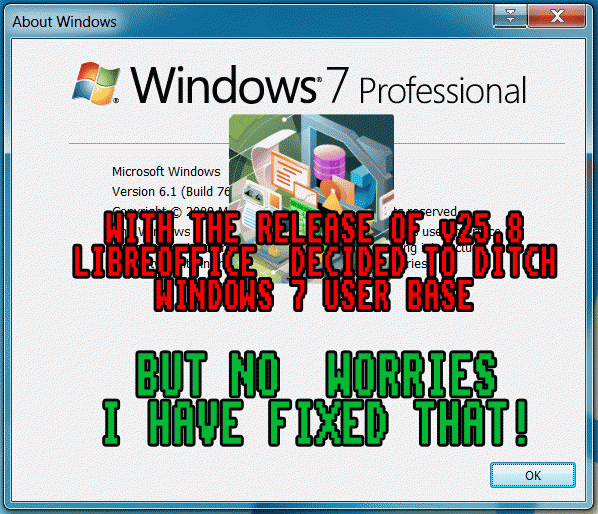
UPDATED ON: 2025-12-12
v25.8.3 is running fine [Python 3.11.4]
v25.8.7 ALMOST SURE WILL WORK [2026-05-10]
v26.2.0A NOT WORKING
Frankly speaking, initially I considered droping a blip note that looks like this one:
[LibreOffice 25.8 Is No Longer Welcoming Windows 7 Users]
but then I thought, “What the heck? Why don’t i opt to create something genuinely beneficial for the Windows 7 community instead of
“competing” with the dumb vibe pseudo “coders” at my workplace”.
To my knowledge it is the first attempt to do such things on the entire Internet.
So, the webpage undoubtedly introduces an innovative approach for users still running Windows 7
Anyway, here is a clean instructions on how to run the most recent LibreOffice version on Windows 7 x64 ESU,
despite [developers claims]
that it is not possible.
- update you Windows 7, you can use [Simplix patcher] for this
- reboot `puter
- install latest Visual C++ libraries [direct link]
- install Python 3.11.13 [direct link] , this is an exact version which is used by LibreOffice v25.8 internally
- reboot `puter
- download LibreOffice v25.8.0 distribution [direct link]
- installer blocks Windows 7 installations even with extended kernel like [VxKex]
,
of course you can use [InstEd] or Orca to try to repack the installer by changing parameters like:
VersionNT, WindowsMinVersionText, WinMajorVerMin
But i am too lazy for this. In my case i brutally unpack MSI archive into “LO285_admin” directory with this command:
msiexec /a "C:\Users\YOUR-USERNAME\Downloads\LibreOffice_25.8.0_Win_x86-64.msi" TARGETDIR=C:\LO258_admin /qn
Wait for a minute or so, 1.5Gb of files are unpacking, so it is not instant.
1602 folders and 19601 files, God damn, how ridiculously fat this thing is!!!!.
- Do not forget to clear readonly flag from extracted files, just in case
attrib -r "C:\LO258_admin\*.*" /S /D
- Inject Python EXE and DLL into LibreOffice folder
C:\Program Files\Python311 > C:\LO258_admin\program\python-core-3.11.13\bin
C:\Program Files\Python311 > C:\LO258_admin\program
api-ms-win-core-path-l1-1-0.dll
python.exe
python.pdb
python_d.exe
python_d.pdb
python3.dll
python3_d.dll
python311.dll
python311.pdb
python311_d.dll
python311_d.pdb
pythonw.exe
pythonw.pdb
pythonw_d.exe
pythonw_d.pdb
vcruntime140.dll
vcruntime140_1.dll
- copy following folders OVERWRITING existing folders
DLLs / include / Lib / libs
C:\Program Files\Python311 > C:\LO258_admin\program\python-core-3.11.13
- check correctness of Python integration by entering the following
cd C:\LO258_admin\program\
python -c "import sys; print(sys.version); import uno; print('UNO OK')"
If you see something similar then you are good to go
3.11.13 (main Aug 16 2025) [MSC v.1944 64 bit (AMD64)]
UNO OK
Of course there maybe some warnings and quirks like:
Could not find platform independent libraries <prefix>
it depends on what kind of computer configuration you have.
By the way, you can experiment with even newer versions of Python.
They are available [right up to v3.14]
.
- enable VxKex extended kernel for required EXE files [soffice.exe, swriter.exe, scalc.exe, python.exe],
some configurations may require stronger version reporting. VxKex kernel is accessible by means of:
Right Mouse Click > Properties > vXKex tab
- at first run LibreOffice in SAFE mode, for example Writer
soffice.exe --writer --safe-mode
- in popup window select to disable OpenGL and RUN IN SAFE MODE
- Turn off all modern niceties to improve overall stability of application
Tools > Options > LibreOffice > View > Skia rendering
Tools > Options > LibreOffice > View > Hardware acceleration
Tools > Options > LibreOffice > OpenCL
In my case Skia was a thing to disable at the first iteration.
OpenCL and Harware acceleration work just fine. But you mileage may vary substantially.
Take a note that sometimes LibreOffice is leaving in RAM a chunk of program even after exiting from GUI.
You can drop these nasty leftovers by simple console batch script:
taskkill /IM soffice.exe /F
taskkill /IM soffice.bin /F
- after you settle with stable options you can run application in NORMAL mode.
In most cases SKIA is a main reason of problems.
Here is a nice batch file for no-sh#t execution, which disable startup logo and restore dialog.
set SAL_DISABLESKIA = 1
soffice.exe --writer --nologo --norestore
If you want to go for spreadsheets:
set SAL_DISABLESKIA = 1
soffice.exe --calc --nologo --norestore
If for some reason application do not start no matter what you do, try the extreme version of the batch,
which disable almost everything for the sake of better compatibility. User profile is moved to “C:!LOPROFILE”.
Make sure to create “!LOPROFILE” folder before running script.
set SAL_DISABLESKIA = 1
set SAL_DISABLEGL = 1
set SAL_DISABLEOPENCL = 1
soffice.exe --writer --nologo --norestore -env:UserInstallation=file:///C:/!LOPROFILE
If it’s still of no use, then define these variables in the Windows system settings.
And yeah, do not update software it will surely break [without any doubts].
I am sure that there will be some nasty bugs here and there.
The main purpose of this article is to show that Windows 7 is not obsolete and capable of doing modern stuff.
Of course only if you have a desire and knowledge to make things rollin’.
It is all about lazy ignorant developers.
As I mentioned earlier, I’ve started encountering annoying bugs.
The first issue is that now it’s impossible to save or export files since the Save dialog doesn’t appear at all.
This problem arises because LibreOffice now uses Windows 10 standard dialogs by default,
but these obviously aren’t available in Windows 7 codebase.
Fortunately, there’s a workaround,because software is cross-platform and it has it’s own procedure for this element of interface.
So, we can force LibreOffice to use native built-in file dialog instead.
The thing can be turned on here:
Tools -> Options -> LibreOffice -> General -> Open/Save Dialogs -> Use LibreOffice dialogs
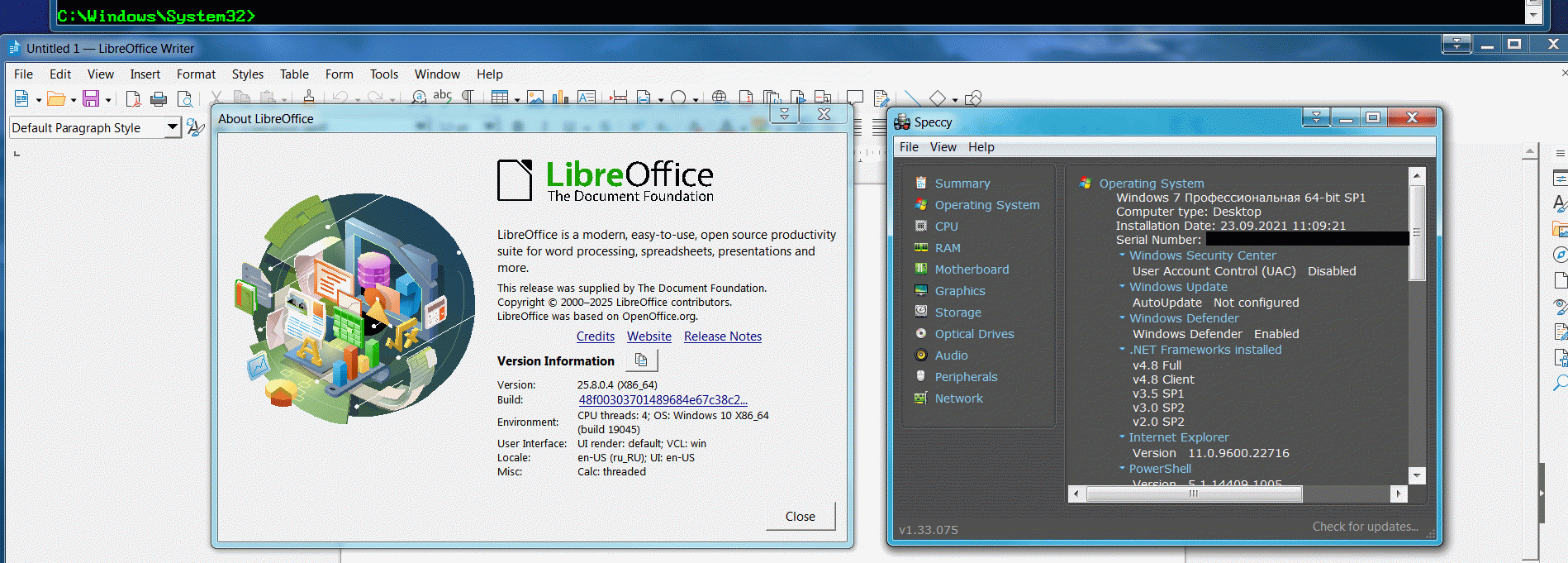
And now, we are on the edge again, no matter what!
If i have spare time i’ll look into Vegas Pro 22 and maybe Affinity Photo 2.0 [this one feels like pretty strong nut].
But do not promise anything, will see how it turns out.
So, that’s it for today, have a nice Monday evening.
[Drop me a line] if you have any suggestions to improve the guide.
![ME, READING YER MAILS [HUMAN TRAFFIC SAMPLE]](/img/brazil.png)


